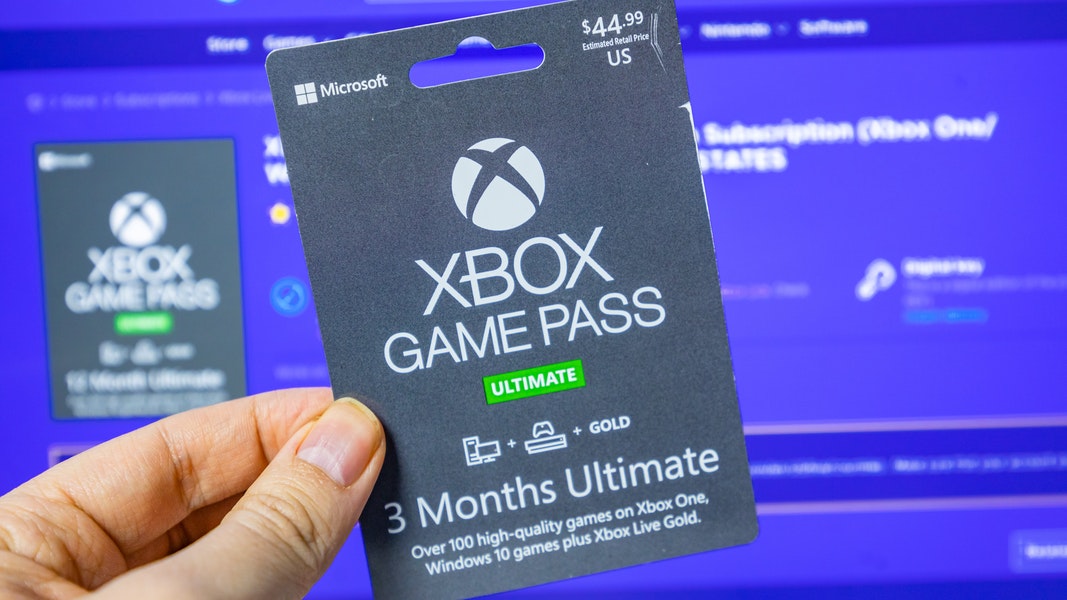There may be many of us who have received the SD card photos not showing in the gallery issue with their computer when they are being transferred from the SD card to the Windows computer. If you are looking for a solution to this issue you have landed at the right place. Read the article and learn how to fix photos on the SD card not showing on the computer.
Many factors can lead to the images on the SD card not displaying on Windows computer error. Some of which may be due to bad sectors, hidden files, accidentally deleted images, etc. Continue reading the article and see how you can effectively resolve the issue using the Photos Recovery tool by Systweak as well and manual methods.
How to Fix Photos on SD Card Not Showing?
Below are some common fixes to photos on SD card not showing in the gallery:
1. Use A Photos Recovery Tool – Photos Recovery By Systweak Software
Photos Recovery by Systweak Software is the tool we highly recommend in this case. It is an effective, easy-to-use, and amazing tool that restores deleted pictures from SD cards, internal drives as well as other external drives and memory cards.
Using Photos Recovery you not only can easily resolve photos on an SD card not showing on computer error but also retrieve deleted pictures from other storage devices like Hard Disks, etc.
Photos Recovery by Systweak Software is extremely easy to use and just three steps can help you restore deleted images. Let’s see how you can use the tool to see the pictures from your SD card on your PC.
- Download the Photos Recovery tool and follow the onscreen instructions to install it on your Windows PC.
- Make sure the SD card is attached to the PC.
- After the software is installed, launch it. The main screen gives two options to perform a scan on. Hard Drive and Removable Drive. Select Removable Drive and choose the attached SD card.
- From the main screen itself choose the type of scan you wish to perform. There are two types of Scans available, Quick Scan and Deep Scan.
- After the Scan type is selected, click on Start Scan to start scanning the SD card.
- After the scan is finished Photos Recovery tool will display a list of all the deleted pictures that can be recovered.
- Lastly, click on Recover to restore the deleted photos.
Benefits:
There is a range of benefits that makes Photos Recovery the first choice of many users when trying to fix photos on SD Card not showing on computer issues.
- Easy restoration of images of multiple formats from both internal and external storage.
- Intuitive interface that makes it easy to use by every age group.
- Different scan modes based on the requirement.
- Compatible with Windows 10/8.1/8/7 (both 32 bit and 64 bit).
2. Try Another SD Card Reader:
There are instances when the Card Reader on your Windows computer gets corrupt due to which the pictures on the SD card do not show on the computer. In such cases, you should try using a different card reader and see if the problem is resolved.
3. Enable The Hidden Files On The SD Card:
This is a common reason behind the problem and hence one should know how to enable the hidden files on the SD Card. Once the hidden files are enabled, the user can easily view the images in the computer gallery. To do so:
- On your Windows PC, navigate to the Control Panel.
- On the Control Panel window, click on the option named Appearance and Personalization.
- From the right panel click on Show hidden files and folders option under the Folder Options heading.
- On the Folder Options window, click on View.
- Post this select Show hidden files, folders, and drives option under the Advanced settings.
- Lastly, click on Apply to save the settings.
Once the hidden files are enabled, the pictures on the SD card not showing in the gallery issue can be easily fixed.
4. Disable Write protection From The SD Card:
If your SD card is write-protected or in the Read-Only, there are chances that you face the photos on the SD card not showing on the Windows computer issue. To disable the write protection, you can follow the below-described steps using the Command prompt:
- Click on the Start button and then navigate to Accessories.
- From the list of Accessories, look for Command Prompt, right-click on it and then choose the option that says Run as Administrator.
- Once the Command Prompt window is launched, type “diskpart” and then press the Enter key.
- Post this type the command “list disk: and again press the Enter key. This will display the list of all the Disks attached to the computer and they are named Disk 1, Disk 2, and so on.
- Now type disk X and press the Enter key. (X denotes the name of the disk you want to perform the commands on).
- Finally, after you have selected the SD card, type “attributes disk clear readonly” and then hit the Enter key.
- To Exit from the Command Prompt, simply type Exit and press the Enter key.
This will remove the read-only attribute from the SD card and you will be easily able to resolve the photos on the SD card not showing in the gallery issue.
These were some of the most common solutions while learning how to fix photos on SD Card not showing on the computer. While the manual steps can be of help, we recommend you try your hands on the best Photos Recovery tool available.
In order to save yourself from losing precious pictures and the frustration of not knowing how the above-mentioned steps can be a life savior. Read the complete article and learn how to fix photos on the SD card not showing on the computer. The article describes the manual steps as well as educates you about the Photos Recovery tool by Systweak Software. It is the best tool to restore deleted pictures and preserve them forever.