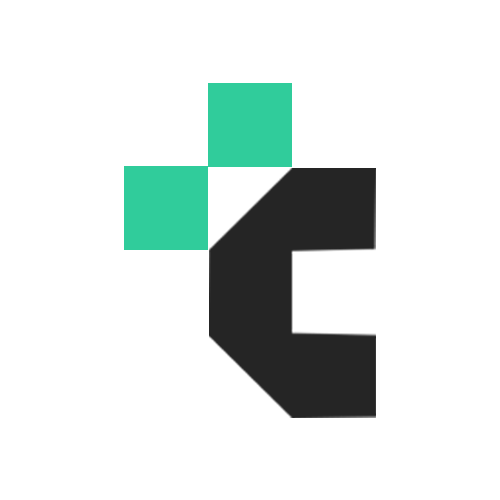Large file sizes slow things down. Whether you’re sharing photos, uploading PDFs, or storing videos, a heavy file can be a problem. Thankfully, you don’t need to sacrifice quality to shrink size. Let’s explore practical ways to reduce file size without making your content look worse.
Why Smaller Files Matter?
Reducing file size makes everything easier. Your pages load faster, emails send without issues, and storage fills up slower. Smaller files are especially helpful for websites and mobile users with limited data. In short, optimized files improve both speed and performance.
Choose the Right Format First
File size starts with the format you choose. Some formats are more efficient than others. For example, JPEG files are typically smaller than PNGs, especially for photos. WebP and AVIF offer even better compression, often cutting size in half while keeping the image sharp.
If you have images in a less common format, like AVIF, converting them with an avif to jpg converter is a simple way to improve compatibility and reduce size at the same time.
Resize Instead of Compressing First
Before compressing, ask yourself: does the file really need to be that large?
An image that’s 4000×3000 pixels may look nice, but if it’s just going on a website, that size is overkill. Reducing the dimensions to something like 1200×800 can dramatically shrink the file while still looking great.
This same idea applies to video and PDF files. Lowering the resolution or page count can make a big difference.
Compress the Smart Way
Once the size and format are set, use compression. There are two types:
- Lossless compression keeps all the data but still reduces file size.
- Lossy compression removes some data, but done right, it’s barely noticeable.
A slight reduction in image quality—say, saving a JPG at 80%—can cut file size in half without changing the way it looks to the eye. Many tools also let you strip extra data from files, which helps even more.
Cut Out Unnecessary Data
Most files include hidden information you don’t need. This includes metadata like the device used, date, GPS location, and software versions.
Removing metadata can:
- Cut size by 10–30%
- Make the file cleaner and safer to share
You can usually remove this data with a simple “export” or “save as” feature in your software.
Use the Right Tools Online
Online compression tools are fast, free, and don’t require downloads. They work directly in your browser and give you control over quality settings.
- Need to turn an image into a document? A jpg to pdf converter does the trick in seconds.
- Want to combine several graphics into one file? Use a png to pdf Converter instead of printing and scanning manually.
These tools are made to simplify your workflow and save time.
Save Time with Batch Processing
Handling dozens of images? Compressing one at a time is a waste. Look for tools or apps that let you process multiple files at once and can enhance your workflow.
Popular options include:
- Online platforms with drag-and-drop folders
- Free software like IrfanView for bulk resizing
- Scripts or automation if you’re tech-savvy
Batch processing is especially useful for photographers, designers, and students managing large projects.
Export Settings Matter
When saving a file, the export options you choose can make a huge difference. Reducing DPI, saving in a flat format, or cutting out unused elements can shrink the file dramatically.
For example, PDFs saved with “reduced size” settings or flattened PSD files will be much smaller but still visually strong.
Offline Tools for Sensitive Files
Online tools are great, but not always ideal. If you’re working with personal data, or if your internet is slow, offline apps give you more privacy and control.
Try tools like:
- Photoshop (with export presets)
- GIMP or IrfanView (free and lightweight)
- HandBrake (for compressing video files)
These apps are powerful and perfect for large or sensitive projects.
FAQs
Use lossless compression tools or resize dimensions without altering resolution quality.
Yes, especially for photos. JPG is smaller and good enough in most cases.
Yes. Online tools or “Save as Reduced Size PDF” options in editors like Adobe Acrobat work well.
Only if you choose lossy compression. Most tools let you control the level.
Resize the image and use a quick online tool to compress or convert it.