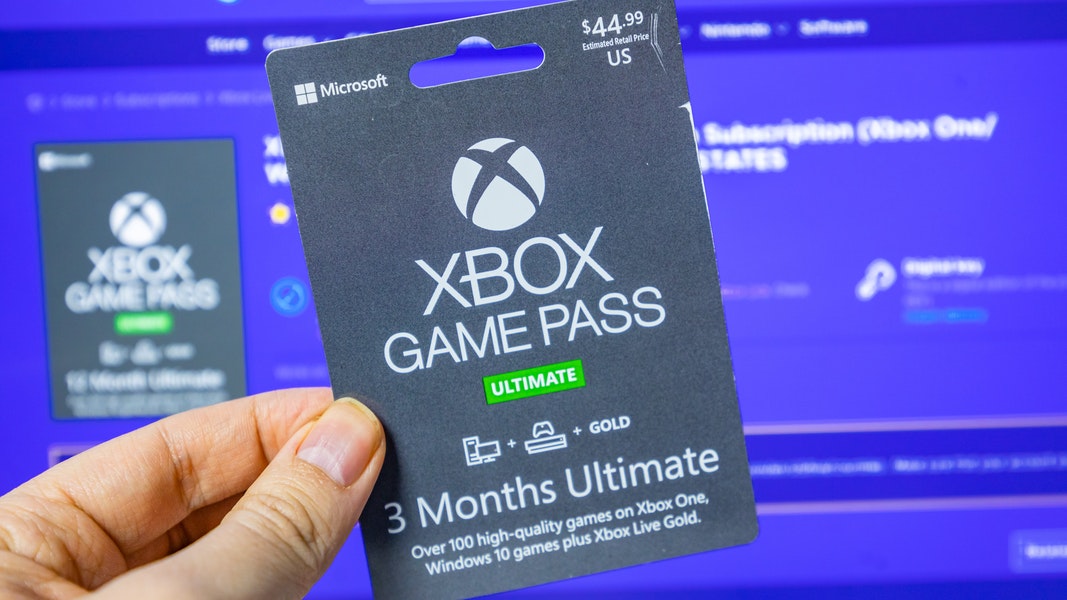A picture is worth a thousand words – especially a moving picture!
GIFs have gained massive popularity in the last couple of years. The animated picture format is used widely on social media and instant messenger. Yet, many people still need to understand how to create one for themselves.
That’s where video-to-GIF converters come in! They can help you create the perfect GIF in no time. So how do you know which one to use?
Not sure how to convert video to GIF? We got your back! Keep reading to learn all the best ways to create moving pictures in GIF format.
1. An Online Converter
Using an online video converter to GIF is an incredibly efficient way to easily convert video to GIF format.
The process can be done in a few easy steps. Find a reliable and convenient online converter. You can then upload your video file or enter a video URL. With simple clicks, you can download a video and then upload, customize the start and end time, select the desired resolution, and download the GIF.
You’ll get a preview of the generated GIF and then download it. It’s an effective way to create eye-catching GIFs for various reasons like marketing campaigns, engaging social media content, fun entertainment, or educational purposes.
2. Browser Extension
A browser extension is convenient since you do not need to download and install separate software. Many free and paid extensions are now available for Chrome and Firefox browsers and serve as handy tools.
All you need to do is install the particular extension from the web store, upload or paste the video link, and within minutes, you’ll get an animated GIF ready to share with whomever you want.
3. Photoshop’s Timeline Tool
When converting videos to GIFs, utilizing Photoshop’s timeline tool is one of the top five ways to make the transition easier.
By transforming video frames into individual images, users can cut video sections and make adjustments. They can also trim the video, set transition points and reduce the video size by adding frames.
This tool is perfect for creating animated GIFs instead of manually doing each frame separately.
4. Batch Automation Feature
Photoshop’s Batch Automation feature is useful when you make a GIF from any video format. This simplifies the process and helps create multiple GIFs in one go.
To convert video to GIFs with this feature, go to the image processor in the got to file and script buttons. You can tweak the settings, such as the size, resize method, and frame rate. You can now quickly convert multiple videos into GIFs.
5. Photoshop’s Video Optimize Feature
Photoshop’s Video Optimize feature has been designed to make converting video to GIF easier than ever before. The part can be accessed through File>Export>Save for Web (Legacy).
This feature allows you to resize, trim, and compress your video. You can adjust the size of the video to suit the needs of the GIF. Reduce the colors within the clip and set the frame rate and the looping you require for the GIF.
Convert Video to GIF With These Tips!
These five methods to convert video to GIF are great resources for anyone hoping to effectively transform their videos. From simple online solutions to offline conversion solutions and powerful video editors, you can create GIFs you’ll be proud to share.
Choose whichever method works best for you, and start making GIFs today!
If you think this article is helpful, check out our other blogs!